We are in the process of hiring a person in PeopleSoft (Article - Hiring a Person in PeopleSoft) and so far we have added the person through Add a Person component and the organizational relationship through Add an Employment Instance component for this person. The information that we have provided have been stored in various tables but this is not the end of it. We Still have to do whole lot of other things to complete the hiring of this person.
As I mentioned in the beginning, there are various steps in hiring process or in other words, there are things need to be completed post joining such as:
- Educational document submission and verification
- Passport details
- Relieving letter, Exp Letter Submission
- Updating bank information
- Updating Emergency Contact Details
- Permanent Address Proof
- Update Dependent/Beneficiary Details
But how do we keep track of these steps during hiring process ?
The answer is checklist. A checklist is nothing but list of items needed to be acted upon when assigned to a person.
We can create checklist for New Joiners, Transfers, Terminations, Contractors etc...
If you remember, we had assigned a checklist to this person when we were about to add organizational instance for this person. Thats the one way of doing it.
Another way is, don't assigned the checklist to person at the time of adding into PeopleSoft instead, assign the checklist after the person is added in which case we have to use Person Checklist page (Navigation: Main > WFA > Personal Information > Organizational Relationship > Person Checklist) both are same.
Now, since the checklist is already assigned lets open the Person Checklist page and see what are all the steps yet to be acted upon in the hiring process.
The answer is checklist. A checklist is nothing but list of items needed to be acted upon when assigned to a person.
We can create checklist for New Joiners, Transfers, Terminations, Contractors etc...
If you remember, we had assigned a checklist to this person when we were about to add organizational instance for this person. Thats the one way of doing it.
Another way is, don't assigned the checklist to person at the time of adding into PeopleSoft instead, assign the checklist after the person is added in which case we have to use Person Checklist page (Navigation: Main > WFA > Personal Information > Organizational Relationship > Person Checklist) both are same.
Now, since the checklist is already assigned lets open the Person Checklist page and see what are all the steps yet to be acted upon in the hiring process.
As you can see above, few steps are completed, few have been initiated while for others the required documents have been received and that's how we track the progress. The steps which are not yet completed such as Bank Information, Emergency Contact Details, HR can click on the link given and it will open the respective Page where the details has to be provided.
For example, If HR clicks on the link Emergency Contact Details, it will open the Emergency Contact page where the contact details can be provided.
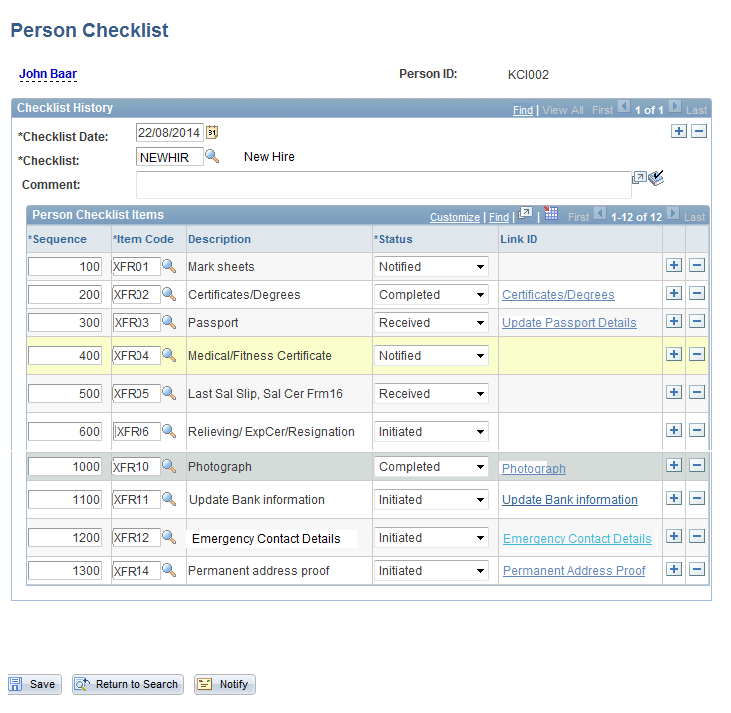
No comments:
Post a Comment